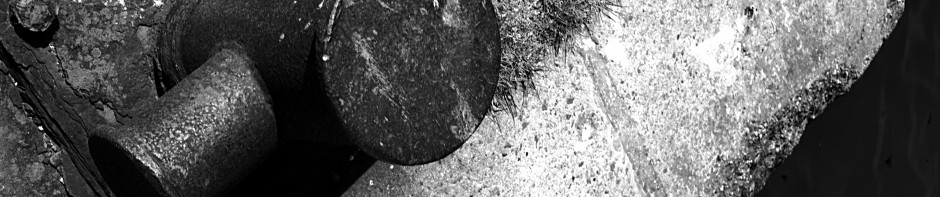This is a technical guide to some methods of installing/fixing the GlobalProtect client in the short term whilst ongoing conversations with the relevant vendors is taking place.
- Make sure you are using an up to date version of the client; the latest officially deployed version of which can be downloaded from https://staff.vpn.port.ac.uk/ or https://student.vpn.port.ac.uk/. It would be wise to completely remove older clients from the machine.
- Make sure that the machine is running a supported operating system.
Windows Installation
This requires a command-line installation with a switch to turn on the “default browser” option :-
msiexec.exe /i GlobalProtect.msi DEFAULTBROWSER=YESWhere “GlobalProtect.msi” is the file you have copied onto the client machine.
Mac Installation
Installation on a Mac is done in the usual way but before the VPN client is run, a terminal command needs to be run :-
sudo defaults write /Library/Preferences/com.paloaltonetworks.GlobalProtect.settings.plist '{"Palo Alto Networks" ={GlobalProtect={Settings={default-browser=yes;};};};}'That’s all on one line.
Switching Browser
At least one report suggests changing the default browser on the client machine to an alternate browser – specifically from Chrome to Firefox.