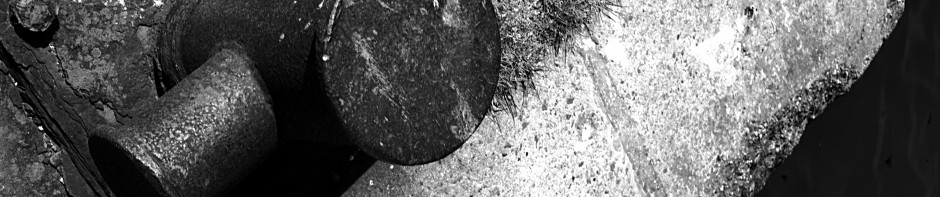This is going to be a technical post with requirements for access rights that most people do not have, so it can be ignored. The intention is to file this information in a place that can be widely seen for the benefit of others needing this information.
In some circumstances, it can be helpful to “clone” a hard disk to a file image that can be used independently of the machine itself. This list of actions indicates how it can be done in the UoP environment :-
- Make some firmware changes :-
- Turn off ‘Secure Boot’
- Enable ‘Network Booting’ (not sure why it’s ever disabled)
- Enable “Legacy booting” (as many ipxe recipes require it)
- Turn off BitLocker encryption (an encrypted blob is tricky to analyse) :-
- Start → Control Panel → System and Security → BitLocker Drive Encryption
- Select drive, and “Turn Off BitLocker” (presumably needs admin)
- One turned off, the laptop becomes toxic and must remain on site in a physically secure environment.
- Perform the imaging :-
- Boot off the network (PXE)
- Continue to the iPXE menu and (currently) the testing menu.
- Select “Ghost for Linux” (either 1 or 2)
- Go through the wordage and select backup to a local filesystem – turn
off compression (the default of “lzo” is rather useless and the usual destination performs compression transparently). - Start an sshfs (sshfs username@148.197.8.78:)
- Create an image name – YYYYMMDD-description.img
- Start the backup
- Restore firmware settings.
- Turn BitLocker encryption back on.